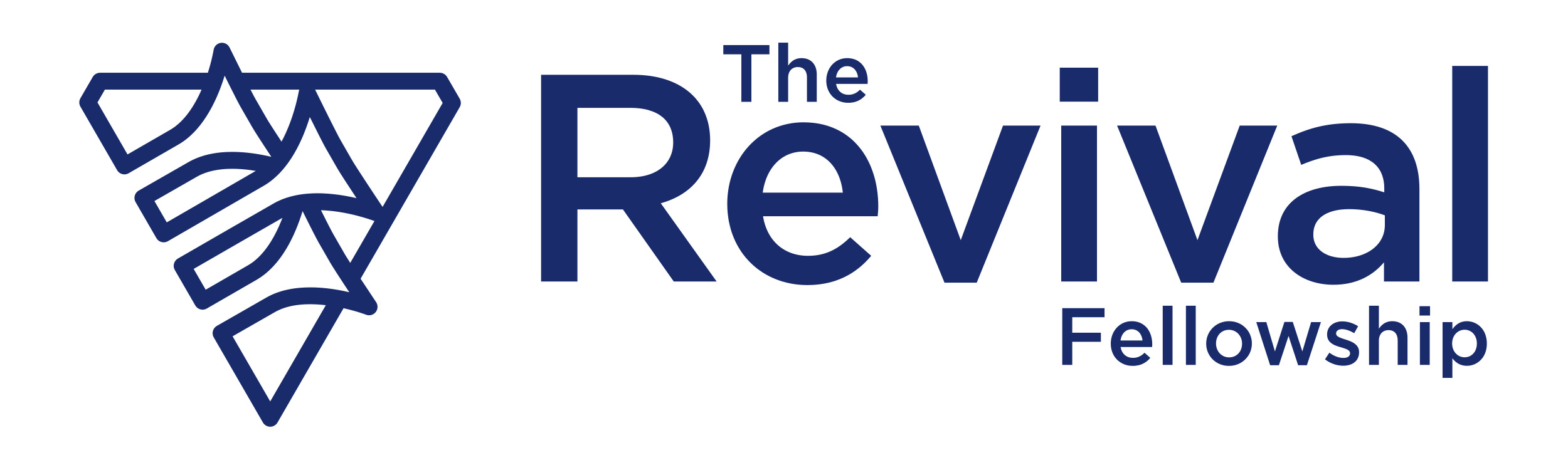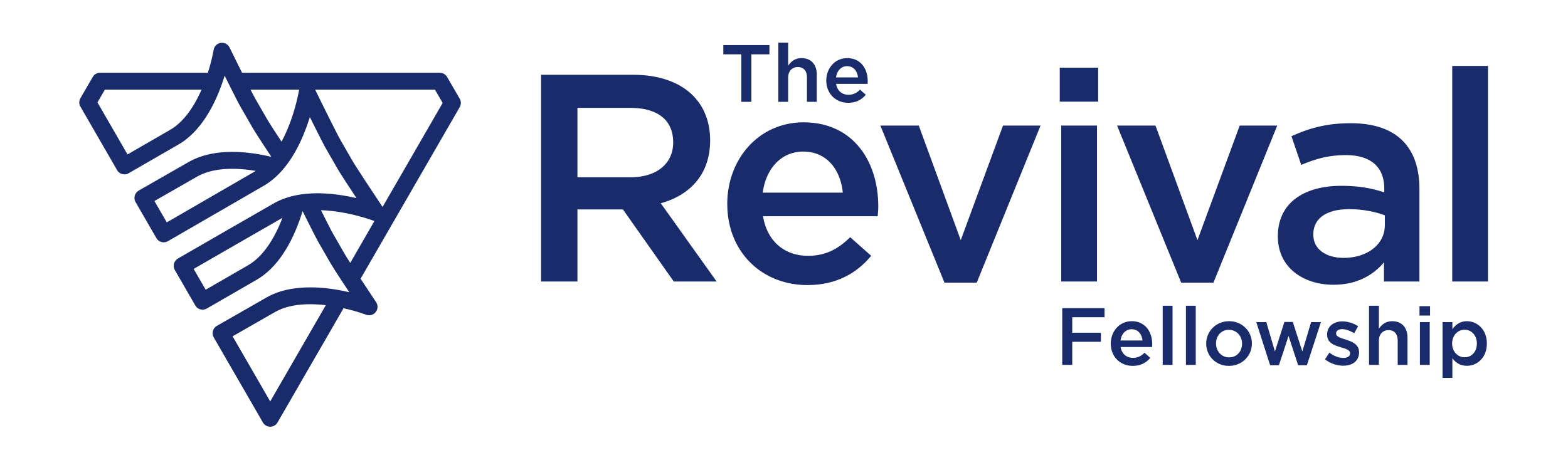Online Zoom Meetings

Online Meetings
Salvation Meeting @ 4 pm, (pacific standard time) each Sunday.
Mid Week Meeting @ 7:15 pm (pacific standard time) each Wednesday.
Zoom ID/Link: 859 1944 7759
CLICK HERE TO LOG INTO ZOOM
How to Connect to Zoom
The first time you click on a Zoom meeting link, you’ll be prompted to download the app, or on a computer, visit the Zoom website to download the app. For smartphones and tablets, download the Zoom app from your app store. You’ll need an email address to register and then need to ‘accept’ an email from Zoom at that email address and set up a password.
At the designated meeting time, start your Zoom app (or click on it if using a mobile), click on the meeting link above for the meeting you wish to join and enter the password. If you have a good internet connection, connect with both video and audio.
Tips for Zoom Meetings
- Where possible use a computer rather than phone – it’s easier to position and use its keyboard for chatting during the meeting.
- Ensure your profile name is your name and not ‘iphone’ or ‘tablet’ – this makes it easier for everyone to identify you – especially if your video isn’t on.
- If using your phone, have it in landscape mode (sideways) – you will look better!
- We love to see each other, so turn your video on and have some decent lighting in your room.
- Try to position your device at your eyeline or higher so you’re not looking down into it.
- Explore the options at the bottom of the screen for turning audio and video on/off and chatting.
- Try switching between speaker view (the person speaking is in a large window) and gallery view (you can see more people) – option is at top-right on a computer screen and on a phone you scroll right.
- If you need to communicate or request prayer during the meeting, use the ‘chat’ button at the bottom of the screen.
Subscribe to our newsletter and keep in touch